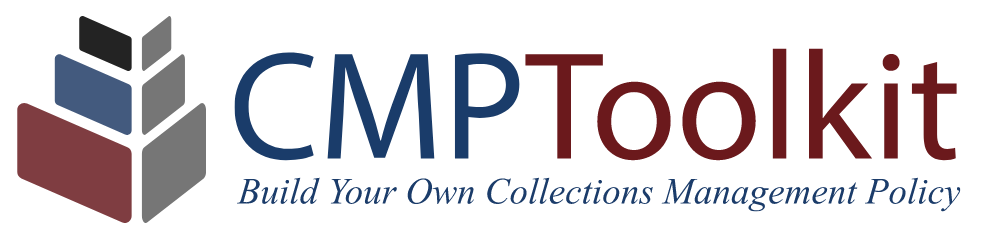To get started, please review the instructions below which will take you through creating your account, moving through the questionnaire, and exporting your final policy.
Getting Started
The CMPToolkit generates your custom policy through an interactive questionnaire that asks you a series of questions about your collection. The answers you provide are then automatically populated and formatted within our policy template, which can be downloaded as either or PDF or editable text file. Read more below about how to get started with a CMPToolkit account.
Topics
Frequently Asked Questions
For some, the sections of the toolkit and questions asked may seem overwhelming, particularly if you are undertaking policy development for the first time. However, please do not be discouraged if you do not have immediate answers to every questions. The CMPToolkit is designed to guide you through building a policy that meets best practices for the field – depending on your organization, you may need to take some time to review and prepare the appropriate information before beginning.
There is no cost to create an account or use the CMPToolkit for one year after creating an account, and any information entered into the questionnaire will be retained during this time. However, due to storage limitations, users who need continued access to their account after one year will be asked to pay a small storage fee ($1/month). To make the most out of your free year, you may wish to prepare some information in advance of creating an account, especially if you are new to the policy-building process.
Before creating an account, you can preview the kind of information and documentation the questionnaire will require in the Questionnaire Overview & Content Guide. You may also wish to review our Additional Resources page for a glossary of key terms and robust bibliography of related resources.
To get started building your custom policy with the Collections Management Policy Toolkit, the first thing you’ll need to do is create an account for your organization. By default, the first account created by a new organization will be set up as an administrative account, which has the ability to add and edit additional users for your organization.
Once you have created an account, you are ready to get started with the CMPToolkit! When logged in, click the yellow Questionnaire button in the upper right-hand corner to begin. You may also begin editing the questionnaire from your Dashboard, where you can also add and manage users, edit organizational details, and preview sections within your completed policy.
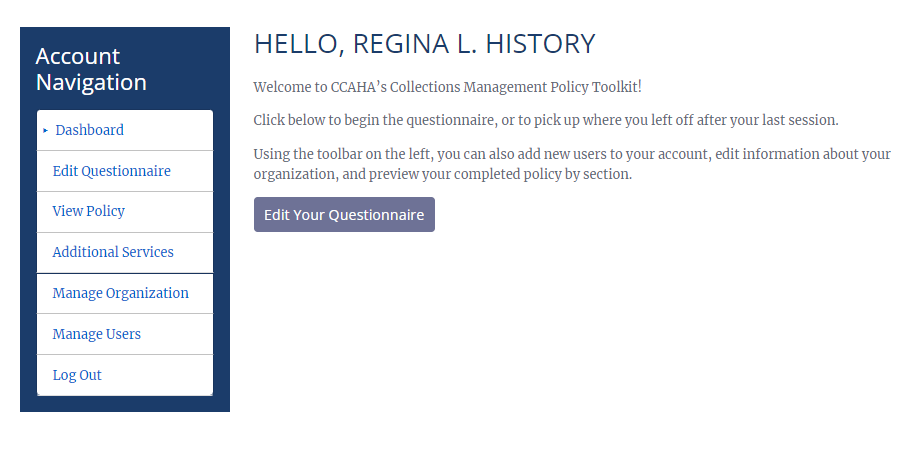
The CMPT is designed to be collaborative, and you may choose to add additional users to your account so your whole team can access and edit the questionnaire. To manage the users on your account, log in and select Manage Users from the account navigation toolbar on your Dashboard. You will be prompted to enter the full name and email address for each user you would like to add. When a new user is added, they will receive an email with a WordPress username and a link to create a password for their account.
When adding additional users, you will be asked to assign them one of the following account types:
- Administrator: Can view and edit questionnaire responses; can add, edit, and delete other users
- Editor: Can view and edit questionnaire responses
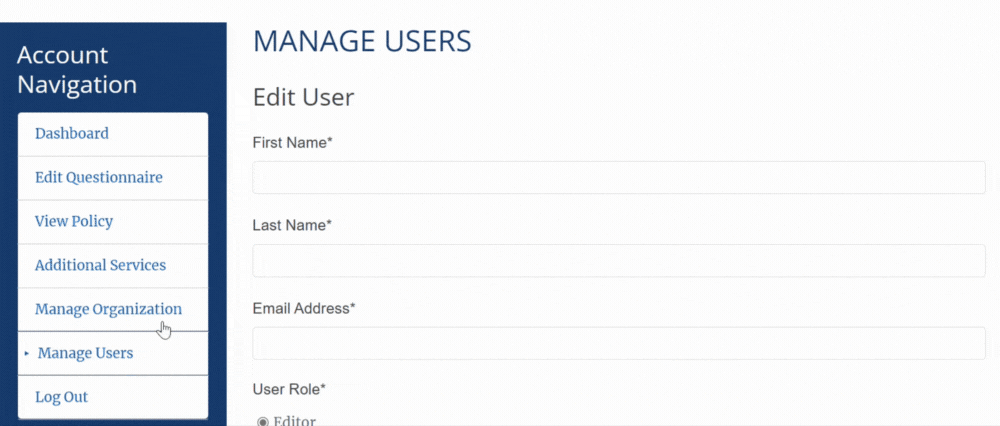
Since each account may have an unlimited number of users who can access and edit the questionnaire, it is advised that an institution creates just one account to start and then adds collaborators as additional users. If multiple individuals at the same institution create separate accounts, they will not be able to collaborate on one questionnaire/policy.
The eleven sections of the questionnaire may be completed in any order, and multiple team members may work on different sections simultaneously. However, please try to avoid having two or more users working in the same section at one time as this could cause problems when trying to save.
completing the questionnaire
Once you have added any additional users and familiarized yourself with the kind of information you will be expected to provide, you are ready to begin the questionnaire. Learn more below about how to best use the questionnaire and save your progress throughout.
Topics
Frequently Asked Questions
The questionnaire is divided into eleven sections which will eventually translate to the sections within your policy document. Each section will address a different component of collections management and may include a range of question types. Questions may be multiple choice (requiring one answer), checkboxes (requiring one or more answers), or short answer.
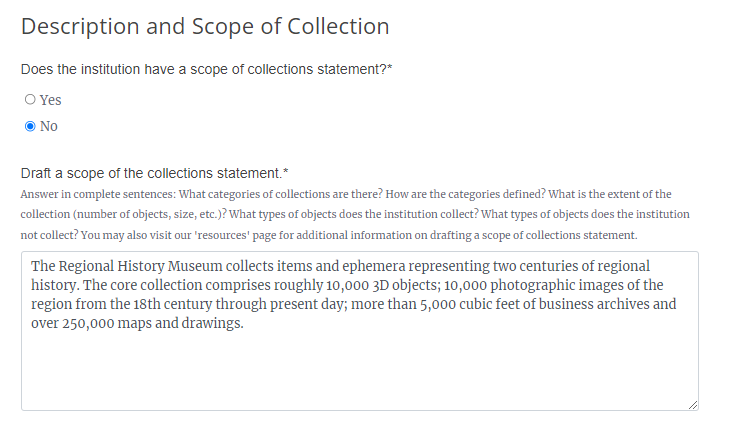
The time it takes to complete the questionnaire will depend on how much information you have prepared beforehand and how relevant each section is to your specific collection. However, it’s not likely or expected that the questionnaire be completed in one sitting; you will have the ability to save your progress throughout and continue at a later time.
Please do not be discouraged if you do not have immediate answers to every question. We do not recommend skipping questions or sections under most circumstances, as this can result in an incomplete and/or ineffective policy. If the questionnaire requires you to name or provide information from a policy you do not yet have in place at your institution, you will have an opportunity to draft it within the questionnaire. If you are not yet ready to do so, it is recommended to save your progress and return to the questionnaire once the necessary policy has been prepared.
That being said, please also keep in mind that while the toolkit is designed to meet the needs of a wide range of organizations, there may be hyper-specific details about your organization that are not addressed in the questions asked. You will have the capacity to access your final policy in both an editable format and PDF once all sections have been completed, at which point you can make necessary edits to the overall policy.
As you move through the questionnaire, you can save your progress in a section at any point by scrolling to the bottom of the page and selecting Save Section. If the save is successful, a notification will appear at the top of the page to confirm that your progress has been saved. At this point, you are welcome to exit out of the questionnaire and will be able to pick up right where you left off next time you log in.
You may save your progress at any time while filling out the questionnaire, but will not be able to preview the section until all required questions have been completed. You will also not be able to view or export your final policy document until all eleven sections have been marked as complete. The total number of completed sections out of eleven can be viewed at any point by selecting View Policy from the Account Navigation toolbar when logged in.
For more information on previewing completed sections, view Previewing Policy Sections in the instructions below.
As you move through the questionnaire, keep in mind that the phrasing and structure of each answer is important. Since the CMPT will create your completed policy by populating our template with the answers you provide, responses to short answer questions must be phrased appropriately to fit the template’s structure.
Instructions have been provided for several questions to help clarify both the structure and content needed for your response. As a further guide, short answer questions also include pre-filled sample text in the comment box, offering an example of the type of response required. The sample text can only be seen when a comment box is blank, and will disappear once you begin typing your response. The sample text is only meant to serve as an example for how to best structure your response within the template (ie. whether it should be a complete sentence or include a leading article), and not intended to dictate or inform your own response.
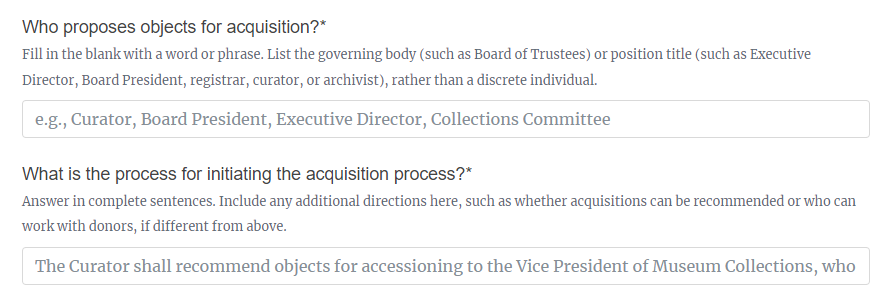
We have also used this sample text to generate a complete sample policy which you may wish to review to see how and where each response will populate in the final document. Download and view the sample policy here.
Questions and answers in a questionnaire section:
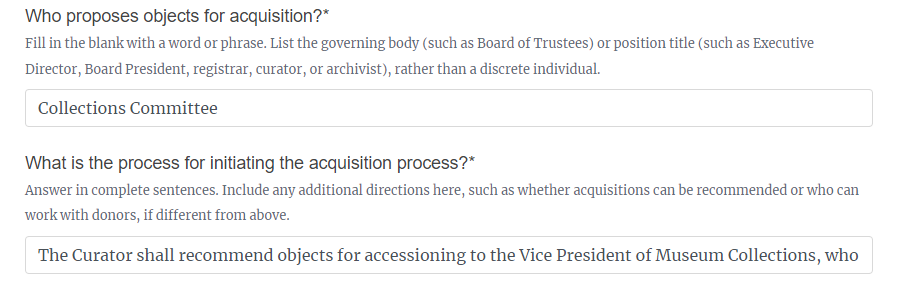
Answers populated within the sample template:
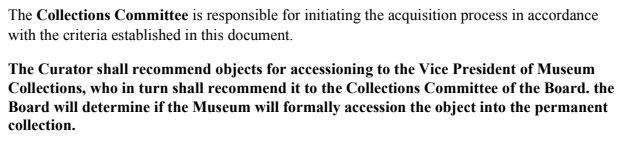
Crafting a Collections Management Policy can be challenging, and while our tool is designed to take you through the process as painlessly as possible, CCAHA staff is also available to provide additional support and expertise that can be personalized to your needs. With decades of experience supporting collection care initiatives across a variety of institutions, CCAHA staff is here as needed to help you review, clarify, or craft tricky policy content. Learn about the additional services we offer to support you through the policy-building process.
finalizing Your Policy
As you move through the questionnaire, completed sections can be previewed in their final form so adjustments can be made along the way. You will not be able to download the full policy until all sections are complete. Learn more below about how to preview and edit within each section and downloading your final policy document.
Topics
Frequently Asked Questions
Following the sample text structure should help avoid any incongruities in your final policy; however, it is still recommended that you review the complete policy text of each section before exporting the final policy.
When you complete a section, click the View Preview button next to the section title or from your dashboard menu to see how the text will read in your final policy document. At the bottom of the page, you can either select Edit Section to make adjustments to your responses or Next Section to continue previewing all each completed section.
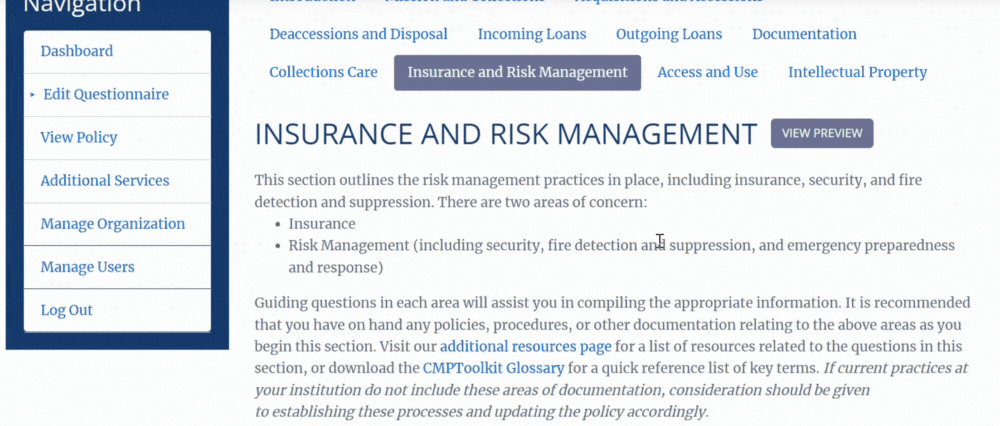
When all eleven sections have been completed and reviewed, an option to Download Policy Document will become available when you visit the View Policy page. Your completed policy will include a title page and the content of all eleven sections combined.
To download your policy as a PDF, click View Policy from the Account Navigation menu after all sections have been completed and select Download Policy Document.
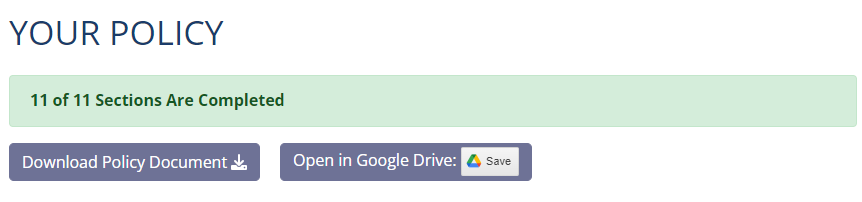
However, if any details specific to your organization were not addressed in the questionnaire or questions asked that weren’t relevant to your collection, you may also wish to download an editable version of the document to make changes beyond what’s in the questionnaire.
To open an editable version of your policy document, select Open in Google Drive. A pop up will appear prompting you to sign into a Google account, or will recognize if you are already signed in to Google on that browser. Choose where you would like Google Drive to save your policy document and select ‘Save’. After a moment, a confirmation will pop up with a link to the document and the folder where it is now stored.
Click the filename to open a PDF version of the policy in drive, and then select Open in Google Drive at the top of the page to open an editable version. Please note that some formatting (such as spacing and page breaks) may be lost in the process of converting from PDF to Google doc. This is unavoidable but should be easy to fix.
If desired after making any necessary edits, you can export the file from Drive back into a PDF format.
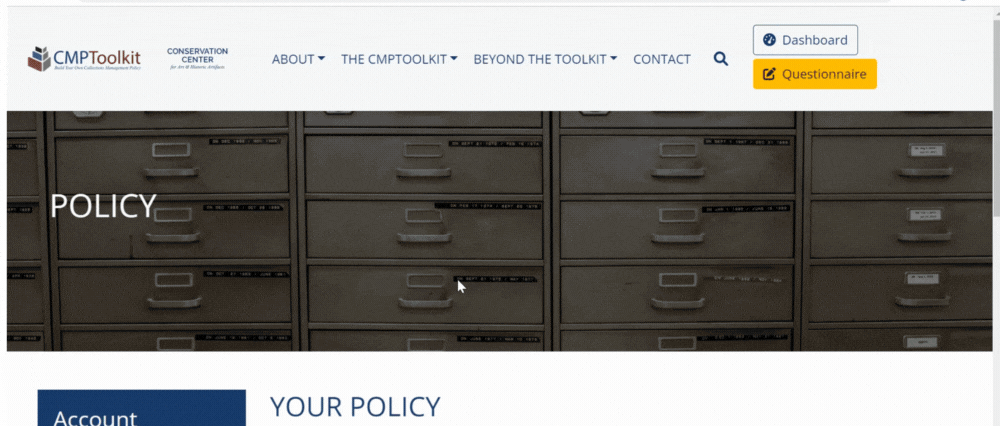
You’ve completed the questionnaire, reviewed each section preview, downloaded and made final edits to your new Collections Management Policy. So…what happens now?
First, take a moment to congratulate yourself! Building a Collections Management Policy is hard work, even with the support of the toolkit, and this effort will benefit not only the collection itself, but its many stakeholders as well.
Your questionnaire responses will remain available and easily editable in the questionnaire for one year after creating account, with no limit to the number of times you may return to make changes and/or download new copies of your completed policy. However, if you plan on storing this information beyond the first year, you will be asked to upgrade to a paid subscription to cover long-term storage costs. Those who choose to not continue with a paid plan will lose access to their account and stored data at this time (don’t worry – we’ll send you several reminders first!). Learn more about the CMPT subscription and long-term storage costs.
By creating or updating your Collections Management Policy, you’ve taken a crucial step in the long-term care and security of your collection. But establishing the policies and frameworks for responsible stewardship is just one piece of collections management, and CCAHA is here to support both your long-term and immediate preservation needs. From collection-wide preservation assessments and emergency planning to item-level conservation assessments and treatment, CCAHA offers a variety of services to assist you with all aspects of collections care— and we’ll even help you raise the funds to make this work possible! Visit our website to learn more about the many ways CCAHA can support you and your institution, including a trove of free resources and past webinar recordings on a wide range of topics.